- It’s important to not let your iPad overcharge too frequently as it can damage your device’s battery in the long run.
- While there’s no simple way to get a notification from your iPad on your iPhone, you can set up an automation to send yourself a message when the former is done charging.
Leaving my Apple Watch on charging and waltzing out of the room is always a worry-free ordeal for me. I know it’s not going to be an “out of sight, out of mind” scenario since I’ll receive a notification on my iPhone. But that never happens with my iPad. I always, always used to end up leaving it on the charger way later than it has done charging to 100% (R.I.P. my iPad’s battery), which led me to go on the lookout for a solution.
Fortunately, I found one. It’s not the same as getting a hassle-free notification on my iPhone. But if it gets the job done and brings me some peace, I don’t mind setting it up (which hardly takes a minute).
1. Open the Shortcuts app on your iPad.
2. Tap the ‘Menu’ icon in the top-right corner.
3. Select ‘Automation’ from the options.
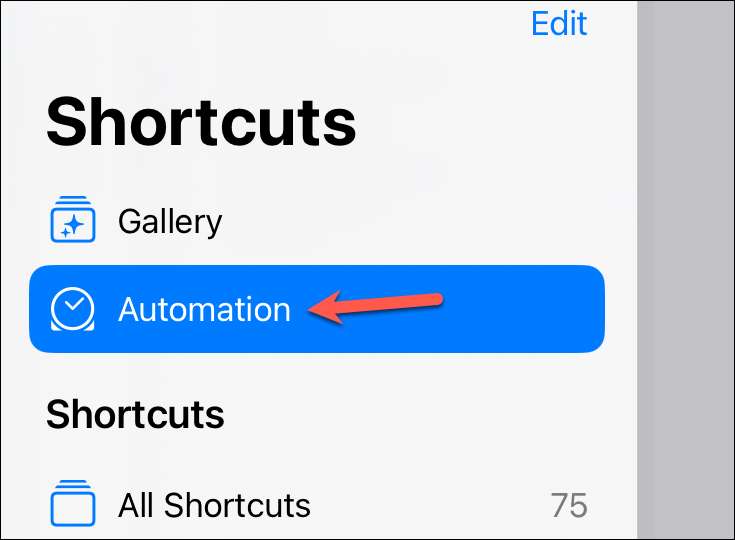
4. Tap on ‘New Automation’ to create a new automation.
5. Go to the search bar, type battery, and select ‘Battery Level’ from the menu.

6. Next, choose a battery level using the slider. If you want to get a notification when it’s fully charged, set it to 100. Or choose a custom number, like 80.
7. Select ‘Equals 80%’ and ‘Run Immediately’ from the options down below. Then, tap on ‘Next’.
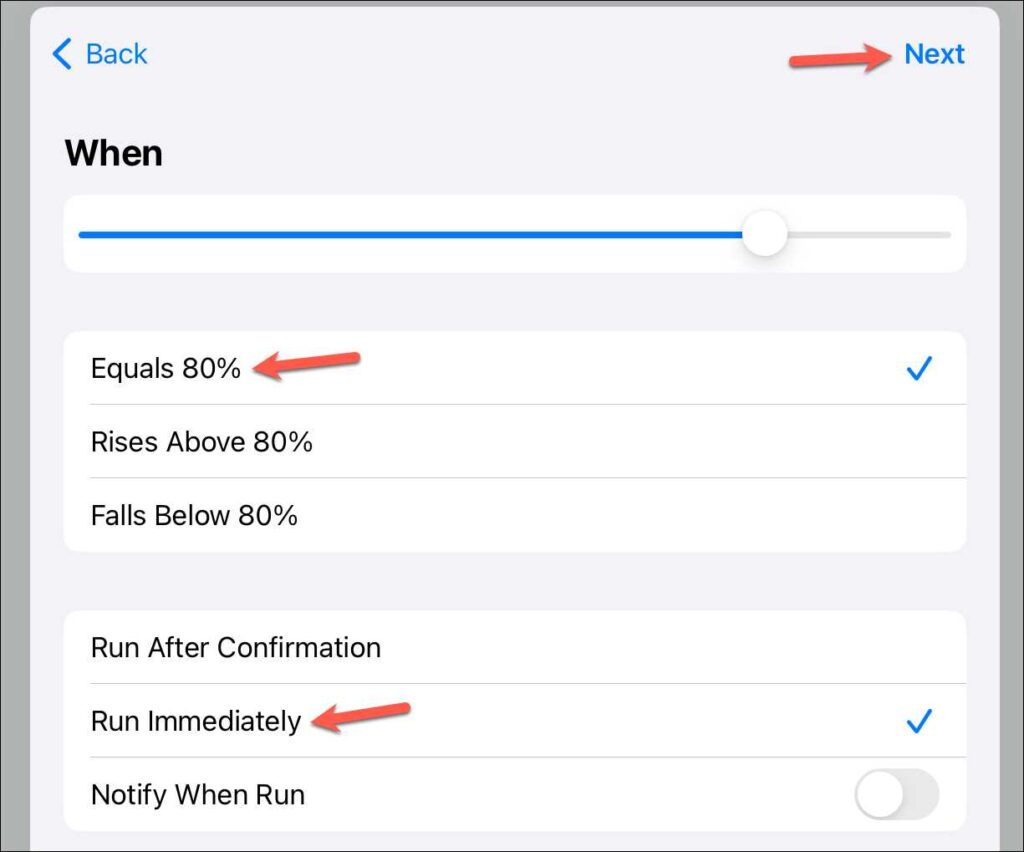
8. Now, choose ‘New Blank Automation’ from the options.
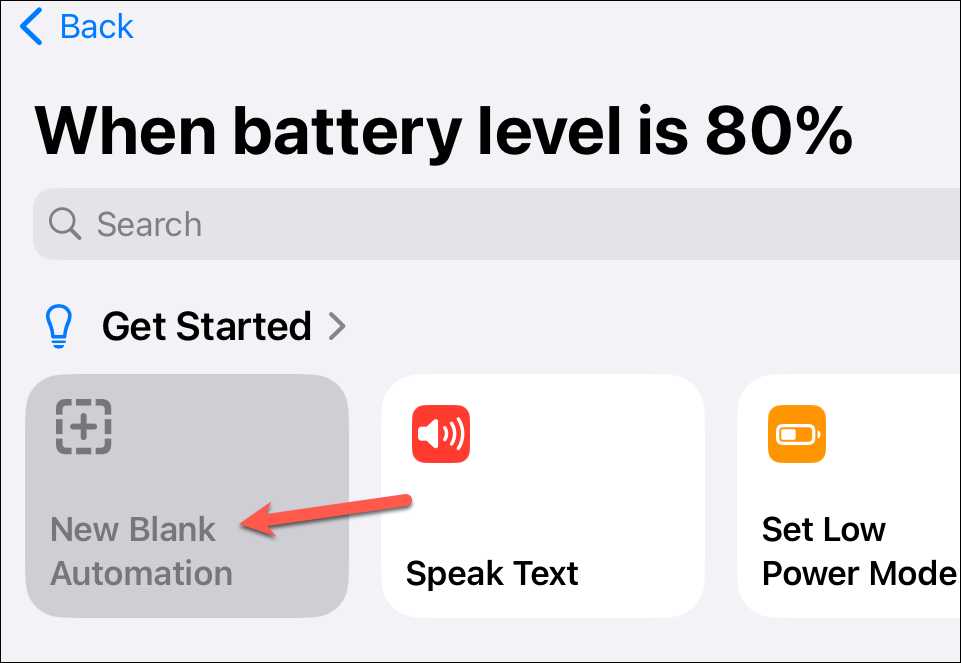
9. Tap on ‘Send Message’ from the suggested actions. If it’s not available under suggested actions, go to Add action and select Send Message.
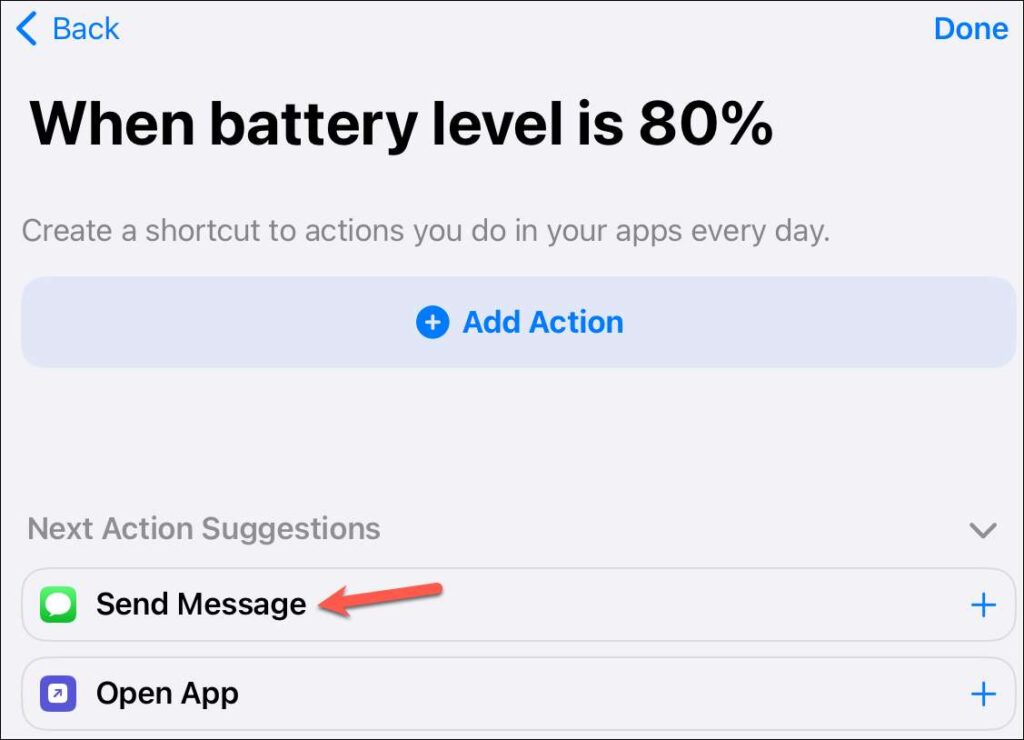
10. Next, enter the message iPad charged in the ‘Message’ field and select your contact in ‘Recipients’. Tap on ‘Done’.
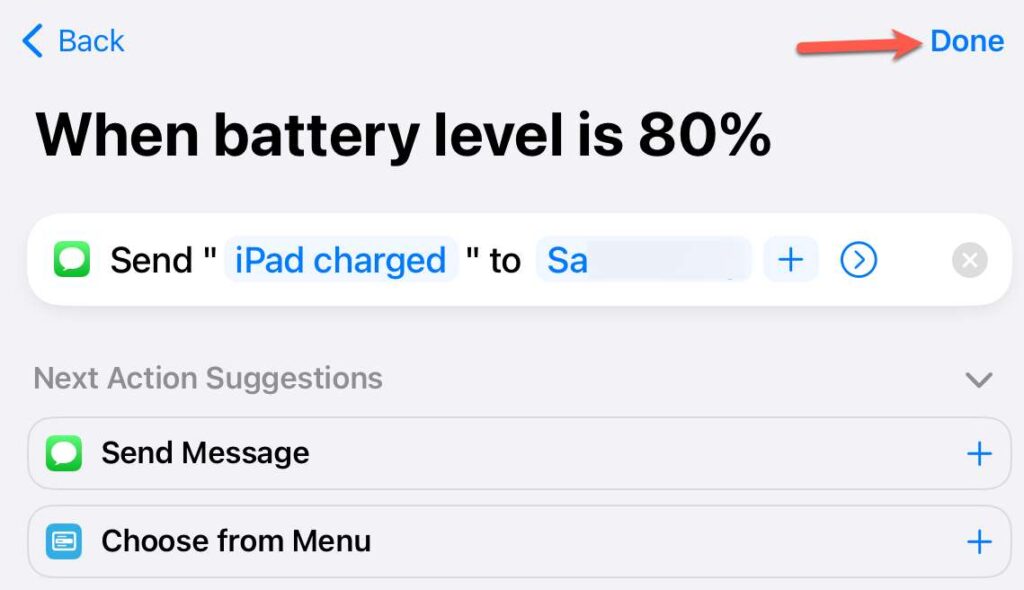
The automation is set up. Next time your iPad charges to your desired level, you’ll get a message on your iPhone, Mac, and Apple Watch.
There are also other things you can try out if it doesn’t work out for you (which sadly, can be the case for some folks as messages to yourself sometimes don’t appear in notifications). If you have anything other than an iPhone, like an Apple Watch or Mac, you will get notifications on those.
Otherwise, you can also set up the automation to trigger a focus mode on your iPad (which will also sync to your iPhone). And once you see the Focus is active on your iPhone, you’ll know your iPad’s done charging. You can create a custom Focus which doesn’t affect your notifications so you don’t miss out on anything important.